Location sharing is a cool that allows you to view location map within Messages app without opening Maps app. It helps to share your location with participants in the conversation as well as request their location. This article explains, how you can share or request location and send a pin in iPhone Messages app in iOS 17.
Enable Location Sharing
Obviously, you should enable Location Sharing option in iPhone to share your precise location in Messages app.
- Open Settings app and go to “Privacy & Security” section.
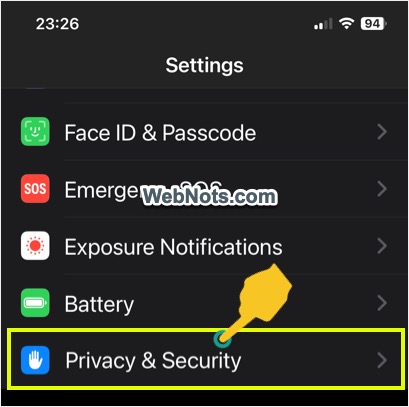
- Tap on “Location Services” option and make sure “Location Services” is turned on.
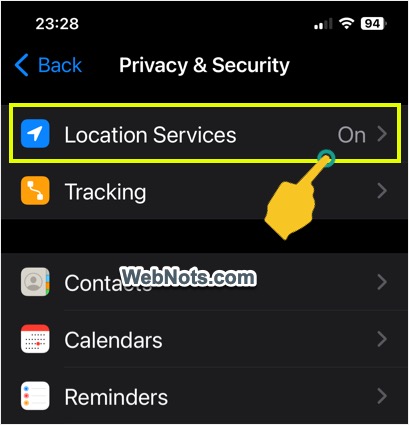
- After that, scroll down to find Messages app in the list and tap on it.
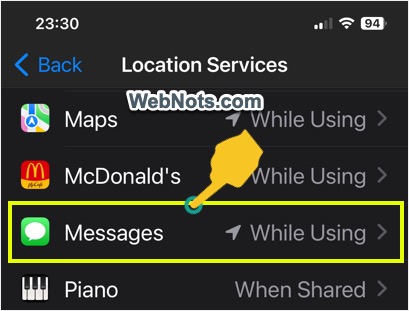
- Tap on “While Using the App” and turn on “Precise Location” option.
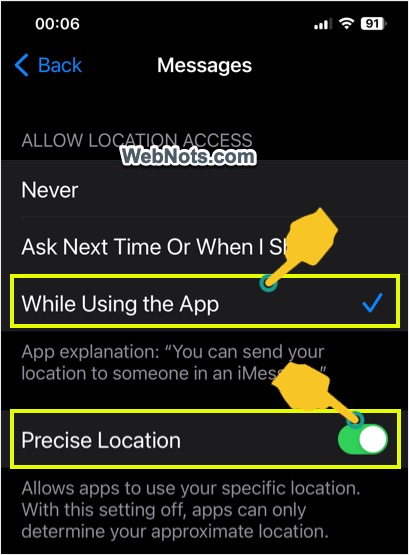
Open Location in Messages
Make sure you and the recipient both use iOS 17 or later version and follow the below steps:
- Open Messages app and go to the conversation where you want to share your location.
- Tap the + icon showing left of the text box.
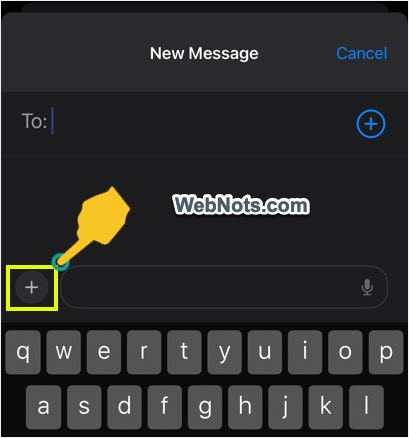
- Select “Location” option from the list of menu items that appear.

- You will see a map appears showing your current location.
Share Location in Messages
- Tap “Share” button showing on the map.
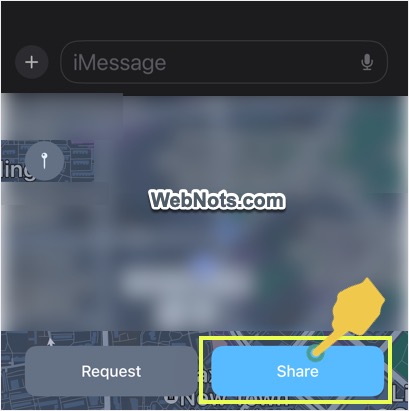
- You will see a flyout menu showing duration for sharing your location. Select one of the three options from the list – Indefinitely, Until End of Day or For One Hour.
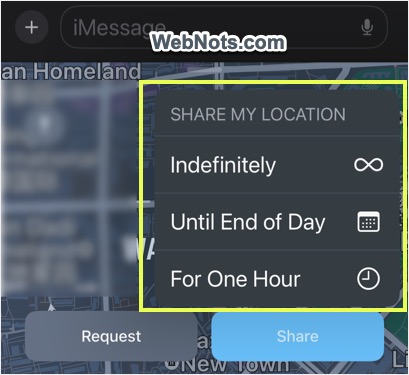
- You will the map inserted in the text box with your location along with the batch showing the selected duration.
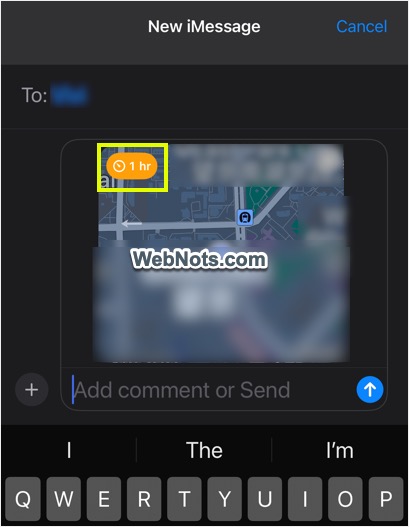
- Type any comment below the map and tap the “Send” icon.
- Messages app will show “You started sharing location with ……” along with the map/timer.

Stop Sharing Location
One hour is the minimum duration for location sharing in Messages app. In most cases, you do not need an hour and can stop the sharing any time when you need.
- Simply tap on the shared location map in the conversation.
- This will open the live map in a full screen.
- Tap on “Stop Sharing My Location” link showing at the bottom.

- The shared map will be removed from the conversation and will show “You stopped sharing location” instead of the map.
- You will also see an additional message saying, “You stopped sharing location with ……” indicating location sharing is ended by you.

Request Location in Messages
For getting the recipient’s location, tap on “Request” button after selecting “Location” option in Messages app. Recipient can share the location similarly as explained above.
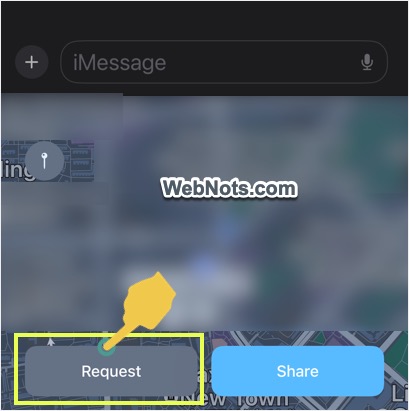
Drop a Pin in Messages
Instead of sharing your live location, you can drop a pin of any location you want to the recipients.
- Tap the pin symbol showing on the map.
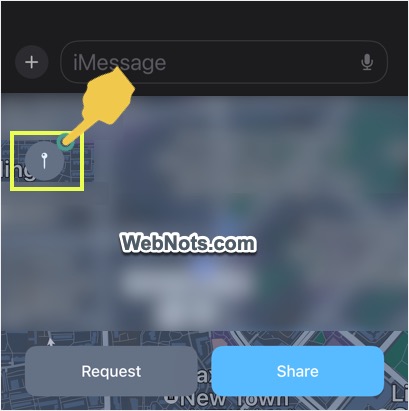
- This will show a big red pin on your current location. You can move the pin and change the pinned location if required.
- After selecting correct location, tap on “Send Pin” button.
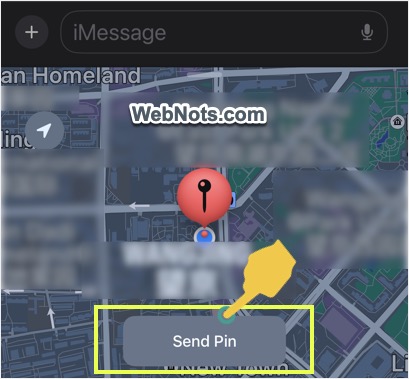
The recipient will receive a location map and tap on it to view the pinned place on the Maps app.


Deja una respuesta