How to underline text in Canva

Some basic editing options also make Canva different, such as underlining text in Canva. Underlining text in Canva is also extremely simple, like when we format text in Word, or in any application. The following article will guide you to underline words in Canva.
Instructions for underlining words in Canva
Step 1:
You log into your Canva account and then open an existing design on the site, or a new design for editing. Then you enter the text in your design template.
To edit the text, we will highlight the text we want to underline .

Step 2:
Then you look up at the toolbar in the interface, click on the underlined U icon to format the text in the design.
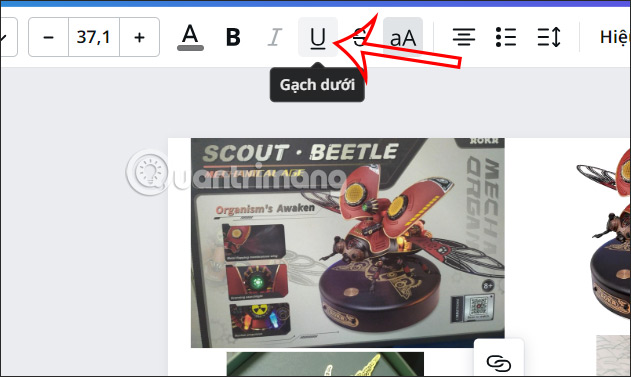
As a result, we will see the underlined text as shown below.
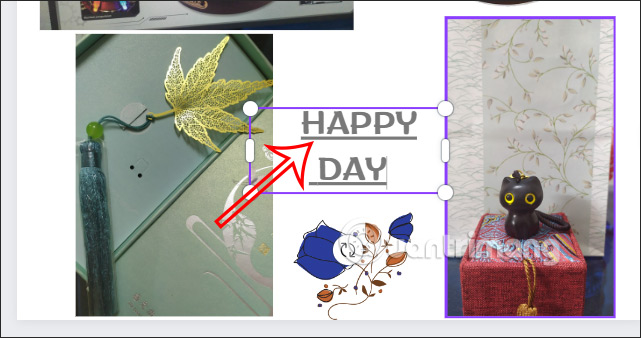
Step 3:
If you only want to underline a word , just highlight the word and then also click the underlined U icon to underline the word in Canva.
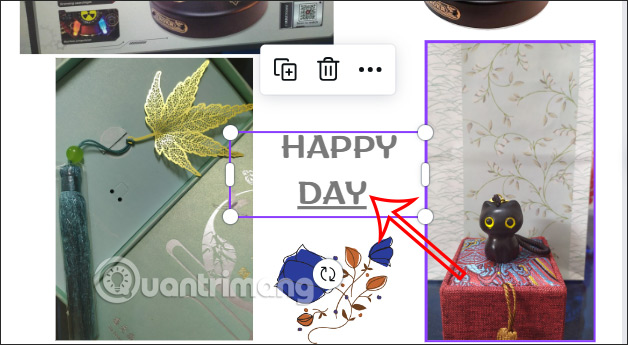
To un-underline text in Canva, simply highlight the word you want to un-underline and then click the underlined U icon again.

Deja una respuesta